Genie DVR BDVR-4 User Manual Page 31
- Page / 104
- Table of contents
- BOOKMARKS
Rated. / 5. Based on customer reviews


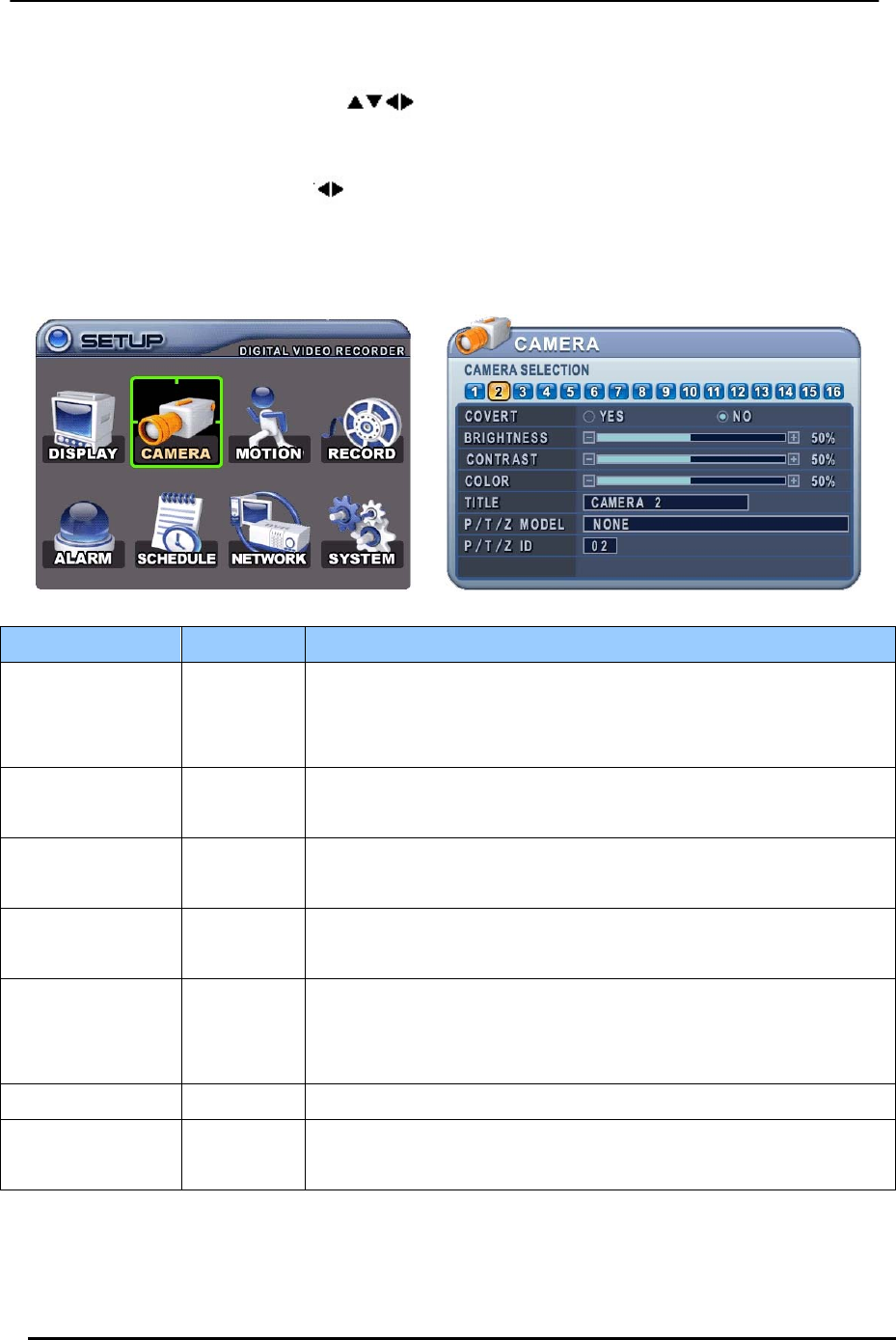
BDVR Manual 30 Version 1.2
3. Camera Setup
1. Use the directional buttons [ ] to select “CAMERA” menu. Then, press the [ENTER]
button to display “CAMERA”.
2. Use the Left/Right buttons [
] or Number button to select the Camera you wish to configure.
3. Use the Down [T] button to move to the specified options and use the Left/Right
buttons [WX] to select other items.
4. Use the [-, +] buttons to change values.
ITEM DEFAULT ADJUSTMENT
COVERT
No y If the Covert Mode is “YES” the selected camera is invisible
from all live displays, playback and Network but continues to
record. Covert cameras are viewable after changing to “NO”.
BRIGHTNESS
50% y The brightness of each camera can be adjusted by pressing the
[-,+] buttons.
CONTRAST
50% y The contrast of each camera is adjustable by pressing the [-,+]
buttons.
COLOUR
50% y The colour of each camera is adjustable by pressing the [-,+]
buttons.
TITLE
Camera # y A combination of 12 alphanumerics can be entered to label each
camera. Press the appropriate Numeric button to type in a
camera title. See the table on the next page.
P/T/Z MODEL None y Select P/TZ camera model to control.
P/T/Z ID
Camera No y Select appropriate channel for the PTZ camera. Camera ID
means Camera address.
5. Save changes and exit the menu, press the [ENTER] button.
Exit the menu without making changes, press the [CANCEL] button.
- DIGITAL VIDEO RECORDER 1
- User Guide 2
- Contents 3
- BDVR Manual 3 Version 1.2 4
- BDVR Manual 4 Version 1.2 5
- Disclaimer 6
- Warning 6
- BDVR Manual 6 Version 1.2 7
- Caution 8
- Preventing Malfunction 8
- Package Contents 9
- I.CONTROLS 10
- Playback mode 11
- BDVR Manual 14 Version 1.2 15
- III.QUICK SETUP 20
- 1. TIME 21
- 2. RECORD 22
- 3. ADVANCED 23
- IV.LIVE VIEWING 24
- 2.1 Full Screen Display 25
- 2.3 Repositioning 26
- 4. Spot Monitor 27
- V. OPERATION 28
- 2. Display Option 29
- ITEM DEFAULT ADJUSTMENT 30
- 3. Camera Setup 31
- BDVR Manual 31 Version 1.2 32
- 4. Motion Recording 33
- BDVR Manual 33 Version 1.2 34
- BDVR Manual 34 Version 1.2 35
- BDVR Manual 35 Version 1.2 36
- 6. Alarm Recording 37
- 6.2. Alarm Setup 38
- BDVR Manual 38 Version 1.2 39
- ALARM RECORDING STATUS 39
- BDVR Manual 39 Version 1.2 40
- 7. Schedule Recording 41
- BDVR Manual 41 Version 1.2 42
- Summary of Combinations 43
- 8. Network Setup 44
- BDVR Manual 44 Version 1.2 45
- Dynamic IP 45
- 8.2. E-Mail 46
- 8.3 DDNS 47
- 8.4. MISC 48
- 9. System Setup 49
- 9.2. Time 50
- 9.3. Account 51
- 9.4. DISK 52
- 9.5. UPDATE 53
- 9.6. INFO 54
- VI.PAN/TILT ZOOM CONTROL 55
- 2. Preset & Tour 56
- 3. Custom Functions 56
- VII.SEARCH/ PLAYBACK 59
- BDVR Manual 59 Version 1.2 60
- VIII.BACKUP 61
- 2. External USB HDD Backup 62
- - Start to Backup 63
- BDVR Manual 63 Version 1.2 64
- BDVR Manual 64 Version 1.2 65
- BDVR Manual 65 Version 1.2 66
- 5. Back Up Range Setup 67
- 1.1 Installation 69
- BDVR Manual 69 Version 1.2 70
- 2. Features 71
- 2.2. Functions 72
- ① General 1 73
- GENERAL 2 74
- BDVR Manual 74 Version 1.2 75
- BDVR Manual 75 Version 1.2 76
- BDVR Manual 76 Version 1.2 77
- BDVR Manual 77 Version 1.2 78
- BDVR Manual 78 Version 1.2 79
- BDVR Manual 79 Version 1.2 80
- BDVR Manual 80 Version 1.2 81
- 3. DVR Control 82
- 3.1. Set List Manager 83
- 3.2. Condition of DVR 84
- 3.3. Indication of Camera 85
- BDVR Manual 85 Version 1.2 86
- 3.4. Live Viewing 87
- BDVR Manual 87 Version 1.2 88
- 3.5. Context Menu 89
- BDVR Manual 89 Version 1.2 90
- 3.6. Playback 91
- BDVR Manual 91 Version 1.2 92
- BDVR Manual 92 Version 1.2 93
- BDVR Manual 93 Version 1.2 94
- 3.7. DVR Menu Setup 95
- 4. Virtual DVR 96
- BDVR Manual 96 Version 1.2 97
- 4.3. Editing Virtual DVR 98
- Appendix 1: VIEW ONLY 99
- BDVR Manual 99 Version 1.2 100
- 4Ch / 8Ch / 16Ch 100
- WEEE Information 101
- BDVR Manual 101 Version 1.2 102
- 103
- Tel: +44(0)1707 330541 104








Comments to this Manuals